Tech Talk - Adjusting Sonar Overlay Data
Garmin's sonar page doesn't have to be the basics, you've got options to customize this page to look and display all of the information you're Garmin is currently reading. Here's a quick look at how to customize your Garmin sonar page.


Today, we're diving into the exciting realm of sonar overlay data. Buckle up as we walk you through the process of unleashing the potential of your sonar features.
Step 1: Navigate to Your Sonar Page
Let's kick things off by heading to your sonar page. Just click on Home, then navigate over to Sonar.
Step 2: Explore the Traditional View
Once you've landed in the sonar section, we'll look into the traditional view. Looking at the upper left-hand corner of your screen. You'll spot essential data such as water temperature, speed, battery voltage and the time of day. Now, let's see how you can customize or change these features to suit your preferences.
Step 3: Accessing Overlay Data
To unlock the full potential of your sonar, head down to the bottom right-hand corner. Click on Options, then navigate to Sonar Setup Appearance. Now, scroll all the way down until you find Overlay Data – the gateway to all of your boat information.
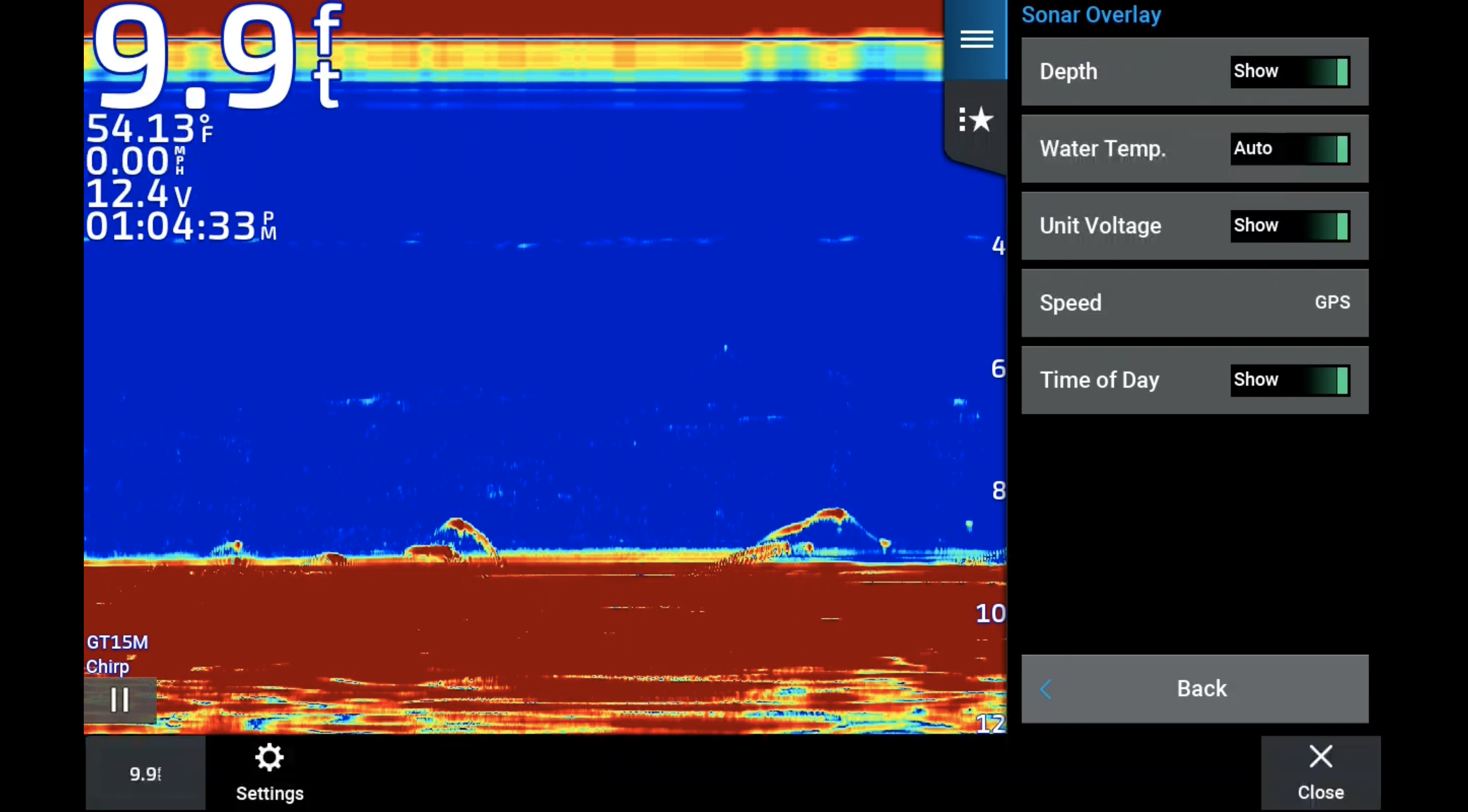
Step 4: Speed Matters
Ever noticed a speed discrepancy between screens? We've got you covered. In the Overlay Data section, check your speed setting. If it's set to Auto and causing a bit of confusion, you can tweak it. For instance, if you're sitting still but the current's moving at 2 mph, that'll show 2 mph, whereas your GPS will show zero. So if your sonar is picking up water speed, but you prefer GPS speed consistency, simply select GPS, and your screens will mirror each other perfectly!
Step 5: Customize Your Display
Now, here's where the fun begins. You have the power to decide what data you want on display. Want to keep things sleek and minimal? No problem – slide to hide and turn off any features that you find less essential. I personally like having all the details visible, but hey, it's your screen, your choice!
Until next time!














